Adding a Nomination
Individuals can be nominated to serve on a committee or to hold a committee position within the committee. Once a nomination has been made it will be processed by the committee. This may involve a single person approving or rejecting the nominee or a vote by the committee.
Once a nominee is approved, they are transferred to a participant/approved status and begin their term on the committee.
NetForum provides an easy committee nomination and management process through the Nomination group item in the Committee module.
You must perform the following tasks prior to continue the Add Nomination process:
To add a committee nomination, complete the following steps:
- Go to the Committee Module.
- Click the Nominations group item to view the list of available group item links.
- Click the Add Nomination group item link. The Add - Committee Nominations form appears.
- Complete the following fields as needed:
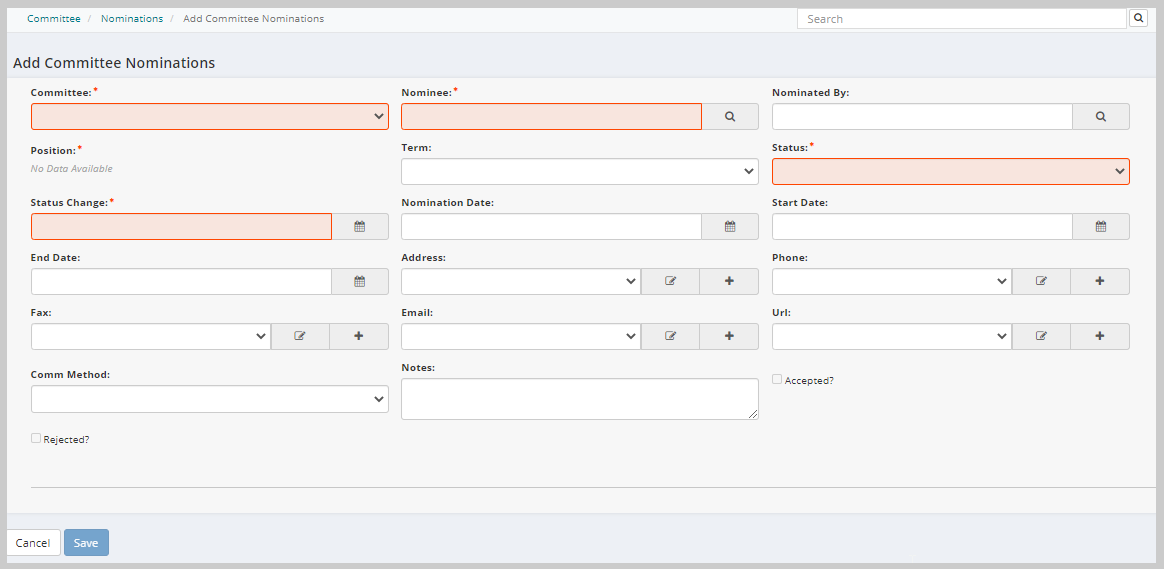
| Field | Required? | Description |
|---|---|---|
| Committee | Yes | Expand the drop-down and select the committee for which the individual is being nominated. |
| Nominee | Yes | Enter the first few letters of the individual's name who is being nominated in the nominee field and click the Search icon. A list of individuals matching the criteria is returned. Click the name of the individual being nominated to populate the nominee field. |
| NominatedBy | No | Enter the first few letters of the individual's name who is making the nomination in the nominated by field and click the Search icon. A list of individuals matching the criteria is returned. Click the name of the individual making the nomination to populate the nominated by field. |
| Position | Yes | Expand the drop down and select the committee position for which the individual is being nominated. You must have added committee positions to the committee prior to this step. |
| Status | Yes |
Expand the drop-down menu and select the status of the nomination. Depending on the rules of the committee it is possible that a nominee could be approved immediately, in which case you would enter the appropriate status for an approval. If the committee must vote on the nominee, the initial status would be set to Pending. You must have added the nomination statuses prior to this step. |
| StatusChange | Yes | Enter the date the nominee's status changes as he/she goes through the nomination process. Often the date entered here is the date the initial nomination is entered into the system. |
| NominationDate | No | Enter the date the nomination was initially made. |
| Start Date | No | Enter the date the nominee begins their term on the committee. |
| End Date | No | Enter the date the nominee ends their term on the committee. |
| Address | No | Enter the nominee's address for contact purposes. |
| Phone | No | Enter the nominee's phone number for contact purposes. |
| Fax | No | Enter the nominee's fax number for contact purposes. |
| No | Enter the nominee's email address for contact purposes. | |
| Url | No | Enter the URL for the nominee's Web site (if applicable.) |
| Comm Method | No | Expand the drop-down menu and select the nominees preferred method of communication. |
| Notes | No | Enter any notes regarding this nominee in the notes field. |
Note: If available, the contact information will be automatically pulled in from the nominee's individual profile. You can also click the Add icon to edit a new contact information, or the Edit icon to edit the current contact information. Contact information includes the following fields: Address, Phone, Fax, Email, and Url.
- Click Save to enter this nomination. The Committee Nominations Profile page will appear with information regarding the newly entered nomination.
Note: Once a nomination has been entered, it must be approved or rejected following the business rules the committee has established. View the help topic titled Accepting or Rejecting a Nomination for more information.